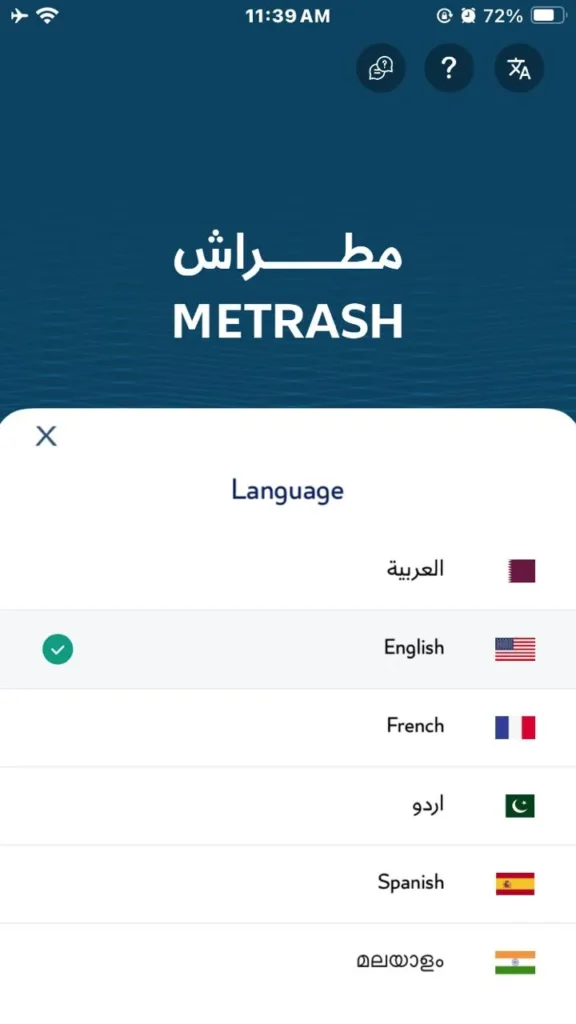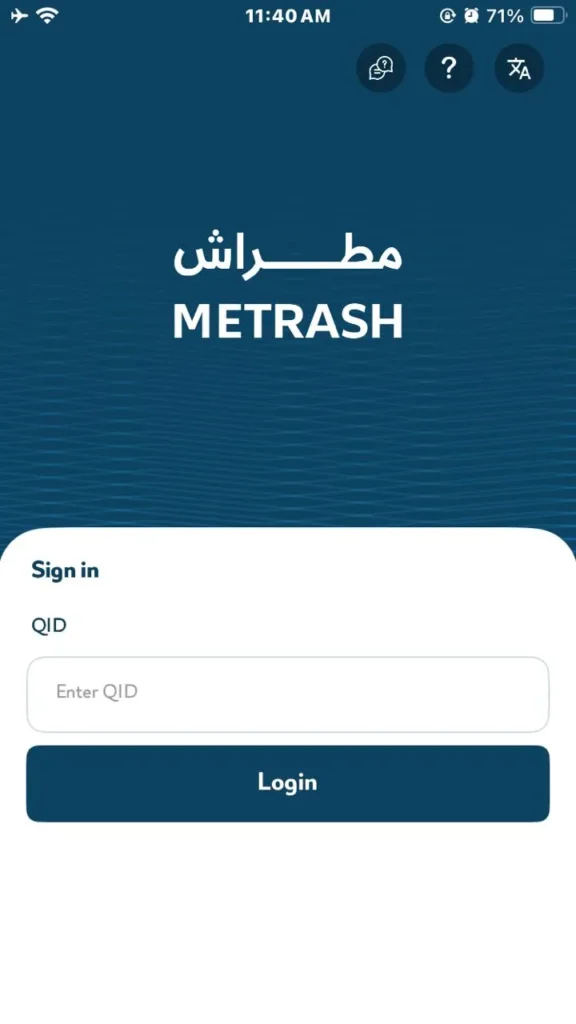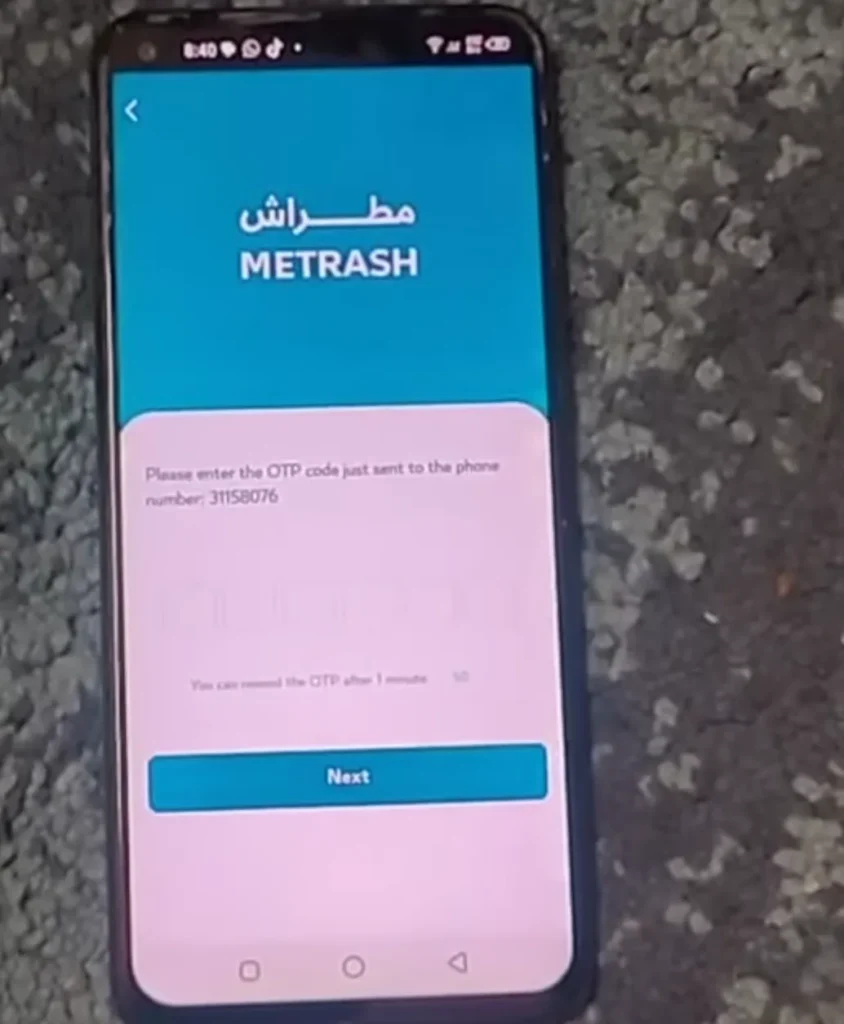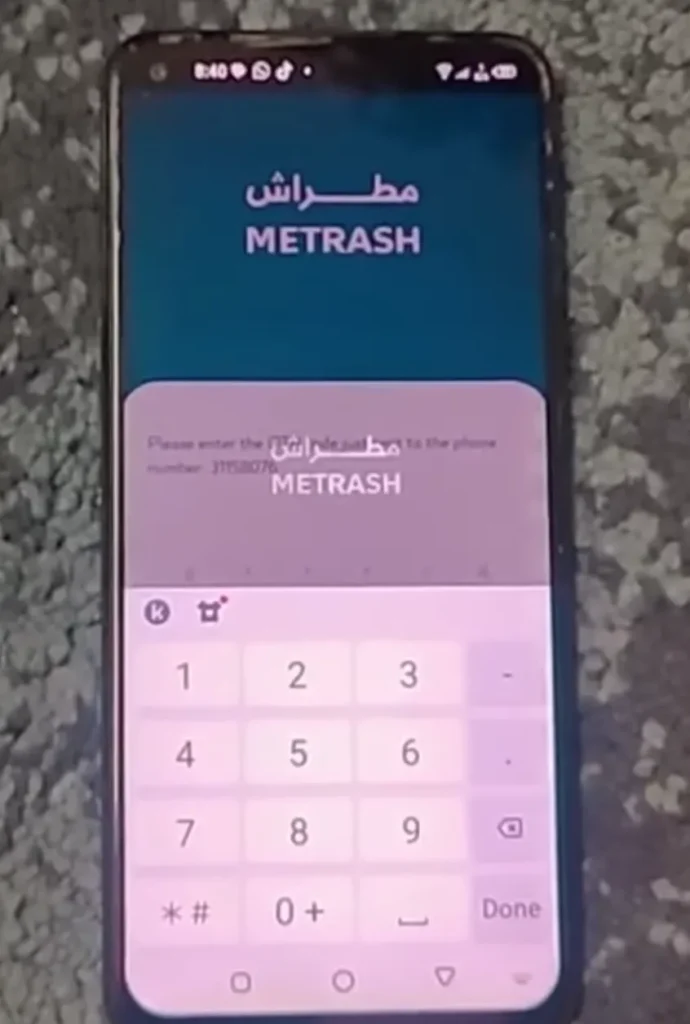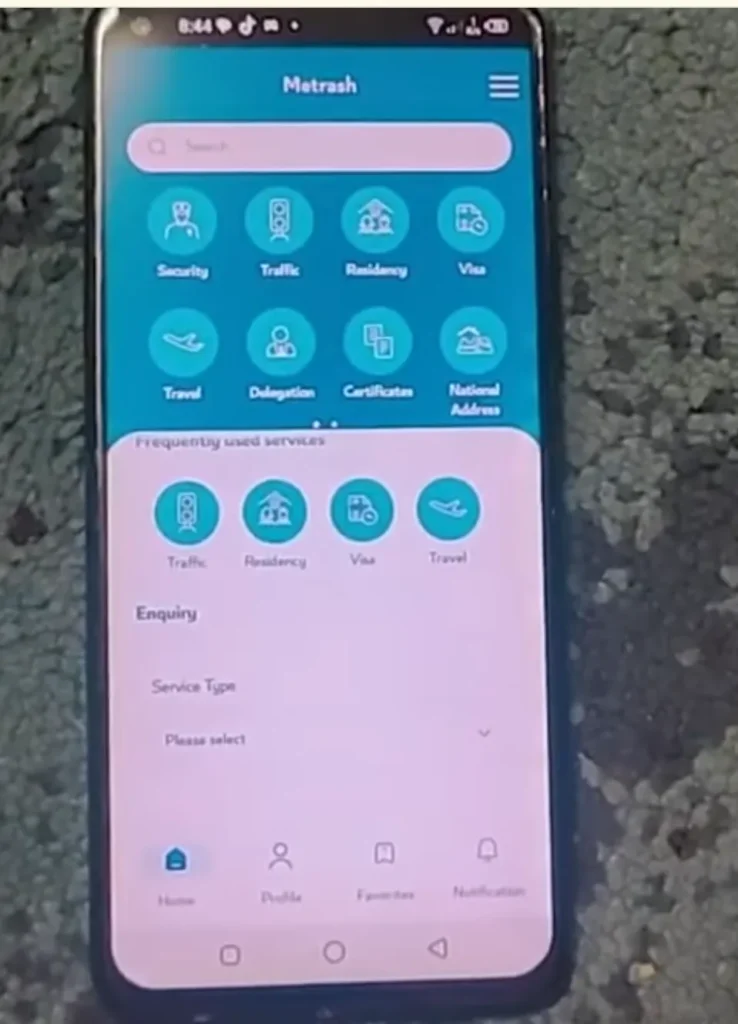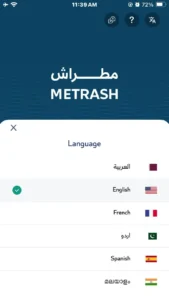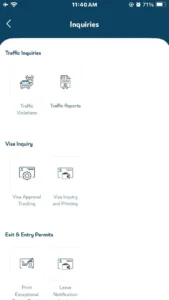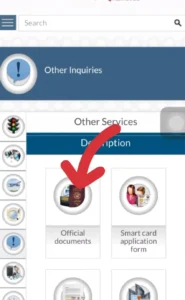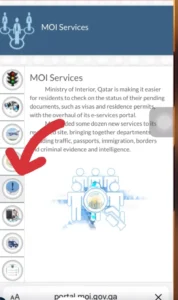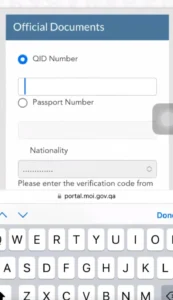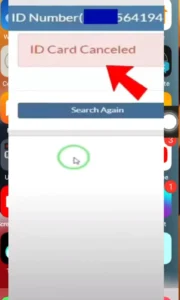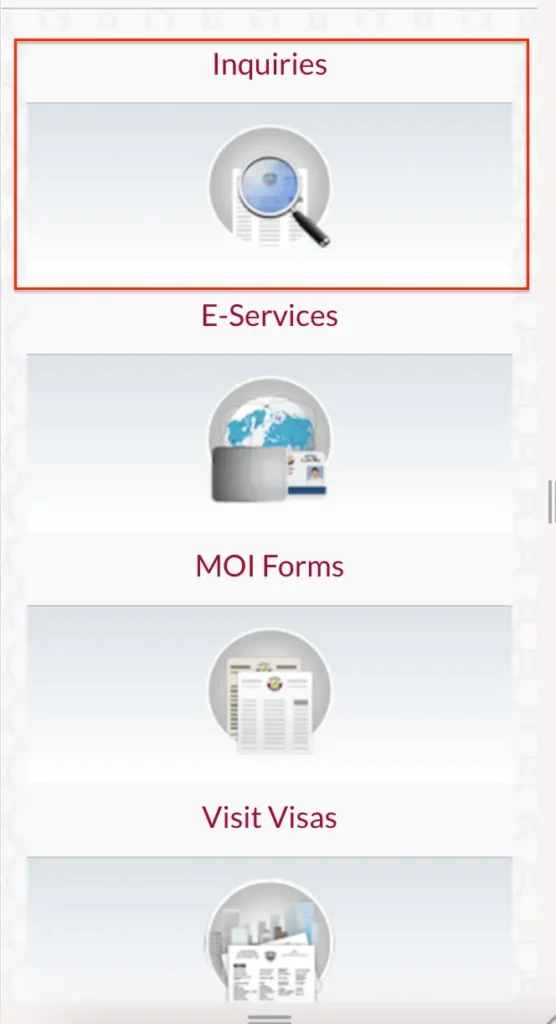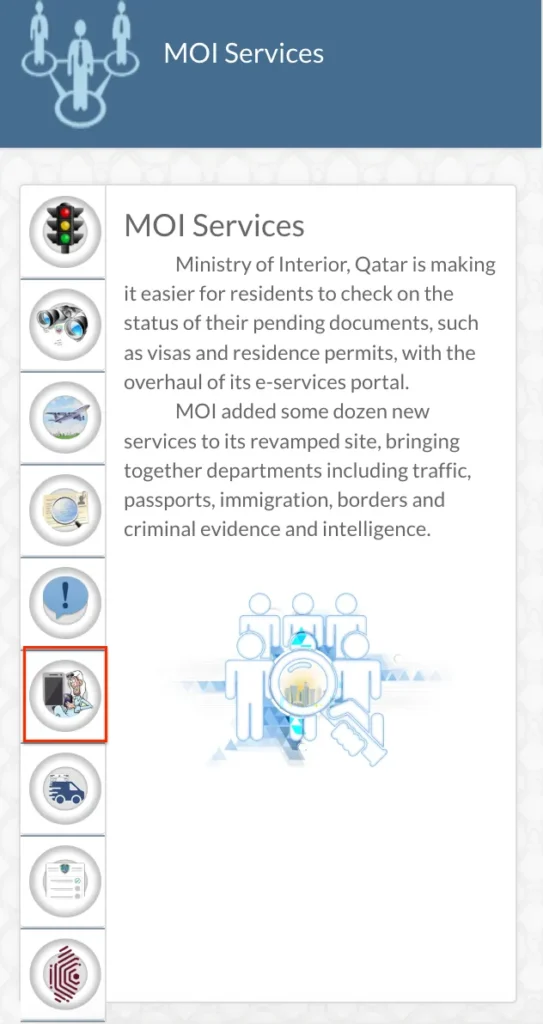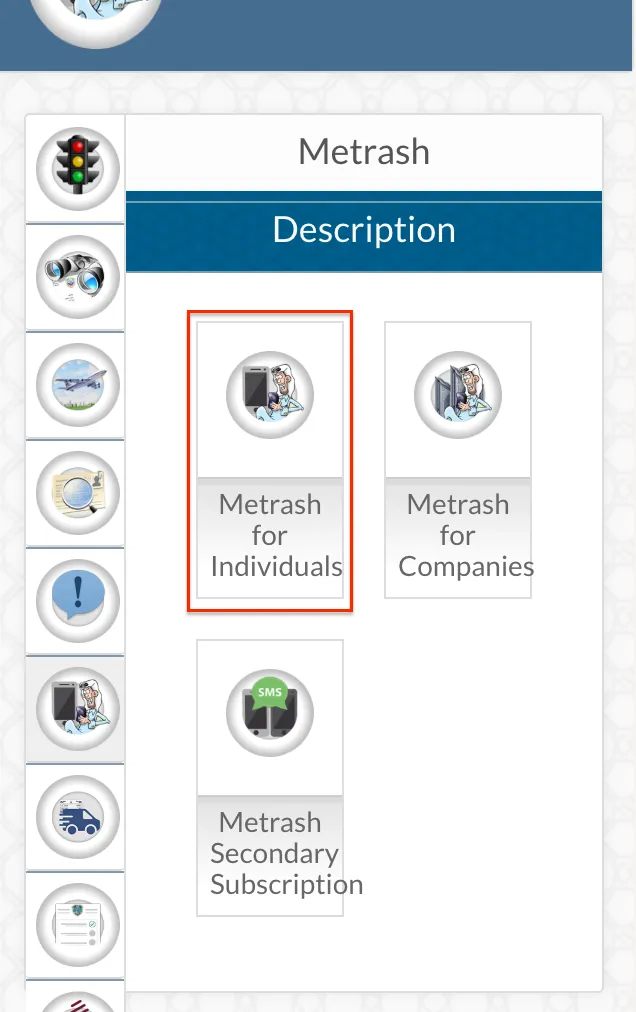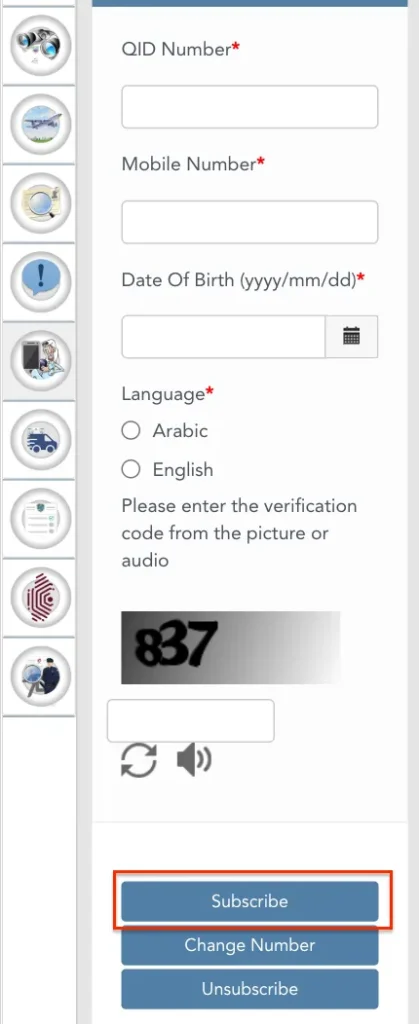How to Use Metrash App for Qatar Visa & ID Checks [Guide]
Want to check your Qatar visa or ID without visiting an office? The Metrash2 app makes it easy. You can do it all, check status, pay fines, renew your ID, right from your phone. This guide will show you how to set up and use the app step by step. Whether you’re a resident or just moved to Qatar, this will save you time.
What is the Metrash App and Why is it Important?
The Metrash app is a free mobile application by the Ministry of Interior (MOI) Qatar. It helps residents manage their government-related services without going to an office. You can check your Qatar ID, apply for a visa, renew your residence permit, and much more.
The app is made for your ease. It saves time, cuts paperwork, and lets you get updates in real time. Whether you’re tracking a visa or paying a fine, Metrash2 keeps everything in one place, secure and simple.
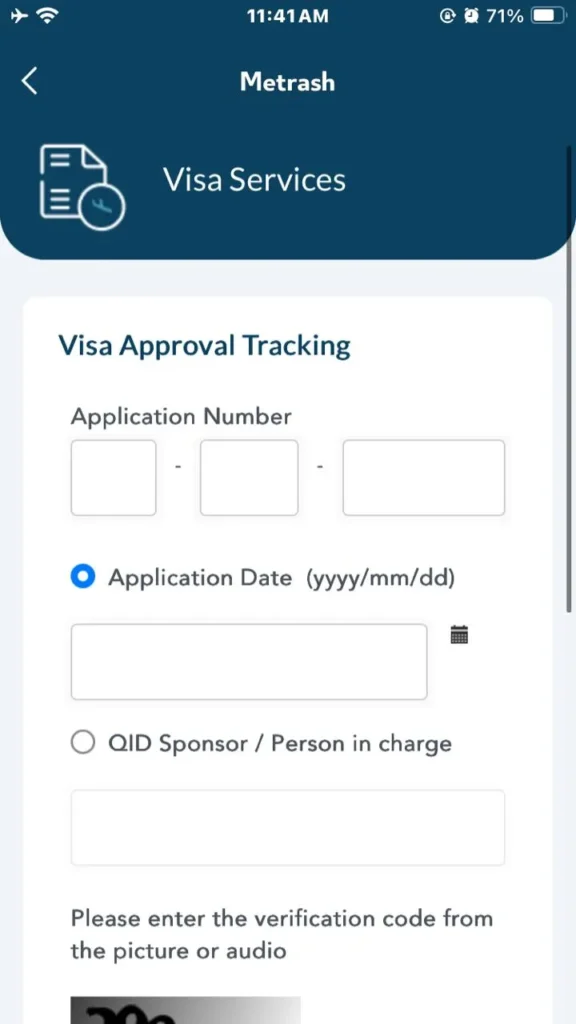
Who Can Use the Metrash2 App in Qatar?
The Metrash2 app is for anyone with a valid Qatar ID (QID). That includes Qatari citizens, expats, and even company representatives. To use it, your mobile number must be registered under your QID. Without this, activation won’t work.
Visitors can’t access all features, but residents can use over 200 services. From visa applications to traffic fine payments, if you live in Qatar, this app is for you.
How to Download and Install Metrash App (Android & iOS)
Getting the Metrash2 app on your phone is easy. Just open your app store and search for “Metrash2”. Make sure you download the official version by MOI Qatar.
- For Android users: Go to Google Play Store. Tap “Install” and wait for it to finish.
- For iPhone users: Open the App Store. Tap “Get” and enter your Apple ID if needed.
After downloading, open the app and follow the setup steps. The app is light and works on most smartphones.
How to Register and Set Up the Metrash App for the First Time
To start using the Metrash2 app, you need to register it on your phone. The registration process is simple but must be done carefully. You’ll need a valid Qatar ID and a mobile number that’s registered under your QID. Follow the steps below to get started.
Open the app and choose your preferred language
Once you install the Metrash2 app, open it. The first screen will ask you to select a language. Pick the one you’re most comfortable with. Most people choose English or Arabic, but other options may be available too.
Enter your Qatar ID number carefully
Next, you’ll be asked to enter your 11-digit Qatar ID (QID) number. Double-check to avoid mistakes. If the number is wrong, the system won’t move forward.
Type your mobile number and wait for the SMS verification code
Enter the mobile number that is linked to your QID. This is important. If the number is not registered under your ID, the app won’t send you the code. Wait a few seconds for the SMS. It usually arrives quickly.
Create your secure PIN to protect the app
After verifying with the SMS code, you’ll be asked to set a 6-digit PIN. This will be your key to unlock the app. Choose something easy to remember but hard for others to guess. Avoid using simple numbers like 123456 or your birth year.
Receive a confirmation message and access the app
Once you enter your PIN, you’ll get a confirmation message. Now the Metrash2 app is fully activated on your device. You can start exploring its features like visa status, ID checks, traffic services, and more.
How to Use Metrash App on Two Mobile Devices at the Same Time
Sometimes, you may want to access the Metrash2 app on more than one phone. Maybe you use a second device for work or want to keep your personal and official tasks separate. Metrash2 allows you to activate the same account on two different devices, but the steps must be followed exactly.
Download and install Metrash2 on your second mobile device
Start by downloading the Metrash2 app again on your second phone from the official app store. Make sure you’re using the same person’s Qatar ID that was used on the first phone.
Open the app and enter your existing credentials
After launching the app, enter the same Qatar ID number that you used on the first phone. Then type the mobile number linked with your QID.
Enter the OTP (One-Time Password) you receive
You’ll receive a fresh OTP on your registered mobile number. Enter it in the new device. This is how Metrash2 verifies that you are the same user.
Now you can use Metrash2 on both phones
Once the OTP is confirmed, you can start using Metrash2 on the second device just like the first one. You’ll have full access to all services on both phones. Keep your PIN secure and don’t share it with anyone.
How to Use the Metrash2 App to Check Your Qatar Visa Status
If you’re applying for a Qatar visa or waiting for approval, the Metrash2 app helps you check your status within seconds. No need to visit any office or stand in line. All you need is your phone and a few simple steps.
Open the Metrash2 app and log in using your PIN
Launch the app and enter your 6-digit PIN. This will take you to the home screen where all the services are listed.
Go to the Visa section from the Services tab
Look for the tab labeled “Services” or “Visa.” It might be named differently based on your language, but it’s easy to find. Tap it to see all visa-related options.
Select Visa Inquiry or Visa Follow-Up
Choose the option that lets you check visa status. You may need to enter your Qatar ID or visa number, depending on the service you used.
Enter the required details and tap Submit
Type your visa number, passport number, or QID as asked. Double-check to make sure it’s accurate, then press submit.
View your visa status instantly on the screen
Your visa details will appear right away. You’ll see whether your visa is approved, under process, rejected, or expired. You can also download a copy or take a screenshot for your records.
This process works for family visit visas, work visas, and personal visas too. Just make sure you use the correct numbers for each type.
How to Use the Metrash2 App to Check Your Qatar ID Status and Validity
Want to know if your Qatar ID is still valid or when it will expire? The Metrash2 app makes it simple. You can check your ID status anytime, right from your phone. No waiting, no stress.
Log in to the Metrash2 app using your PIN
Open the app and enter your 6-digit PIN to unlock your account. This brings you to the main dashboard with all available services.
Tap on the ‘My Info’ or ‘Residency’ section
Look for a tab named “My Info” or “Residency.” This section includes your personal records, including your Qatar ID details.
Check your ID expiry date and current status
Once inside, you’ll see your ID number, issue date, and expiry date. It will also show your status, whether it’s active, under renewal, or expired.
What to do if your Qatar ID is under process or expired
If the status shows “under process,” your renewal is ongoing. No action is needed unless it stays that way for too long. If your ID has expired, you’ll need to renew it as soon as possible to avoid fines or service issues.
Keeping track of your Qatar ID through Metrash2 helps you stay ahead. You can set reminders and plan renewals before any problems arise.
Services Available in the Metrash2 App
The Metrash2 app offers a wide range of services to help you manage everyday tasks in Qatar. Everything is grouped into clear categories so you can find what you need fast. Below are the main sections and what they let you do.
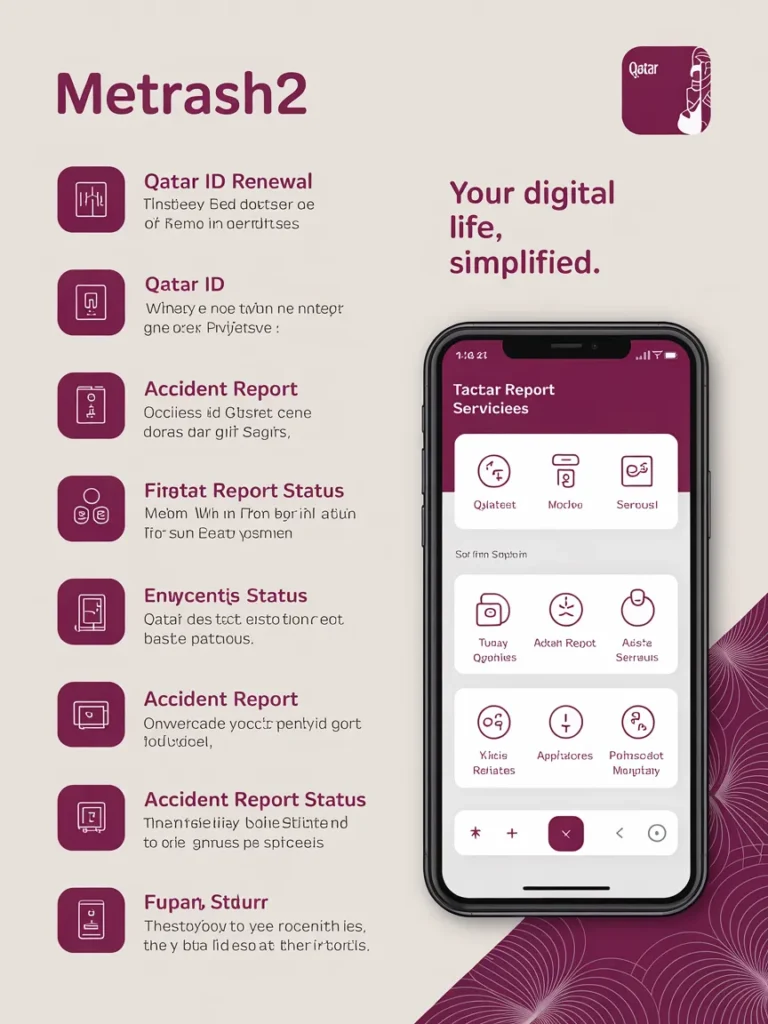
Residency Services
View your residence permit details without paperwork. You can see issue and expiry dates, renewal status, and any outstanding fees. If your renewal is due, the app guides you through the payment steps.
Visa Services
Check the status of work visas, family visit visas, and tourist visas. You can enter your visa or passport number to get instant updates. Approved or pending, you’ll always know where your application stands.
Traffic Violations and Payments
Find any fines linked to your Qatar ID. The app shows violation details such as date, location, and fine amount. Pay directly using your debit or credit card. You will get a digital receipt right away.
Exit Permit Management
Apply for an exit permit or check its status. You can see when it was granted and when it expires. If you need to cancel an exit permit, the app guides you through that too.
National Address Update
Keep your address records up to date without visiting any office. You can view your current national address and submit changes. Once approved, you’ll get a confirmation message.
Certificate and Document Requests
Order police clearance certificates and other official documents. The app lists available certificates and service fees. You can request, pay, and track delivery all in one place.
General Inquiries and Notifications
Receive real‑time alerts for new MOI messages. You’ll get reminders for upcoming ID renewals, exit permit expirations, and any changes in service terms. You can also send general questions directly to MOI support.
Each service is designed with clear prompts and tips. If you ever feel stuck, a help icon appears at the top of the screen. Tap it for more guidance or to connect with MOI support.
Let me know when you’re ready to explore the latest update features or need help with changing your mobile number in the app.
New Features in Metrash2 App (2025 Update)
The Ministry of Interior rolled out a fresh update for the Metrash2 app in 2025. This update brought helpful changes to improve speed, safety, and ease of use. Here’s what’s new in simple words.
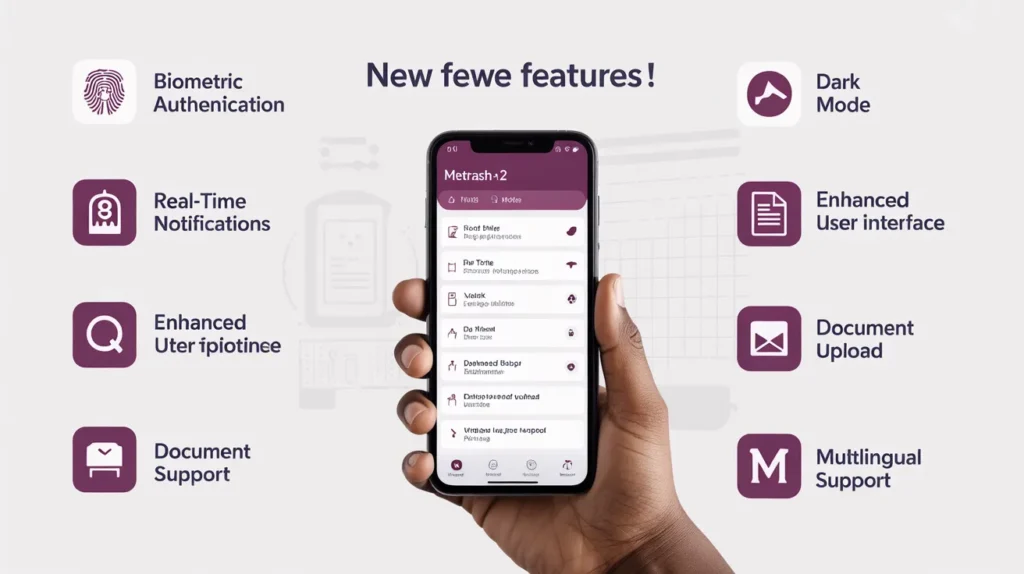
Modern Look with Faster Performance
The app now looks cleaner and works faster. Menus open quickly, and everything is better arranged. Even first-time users can find services easily.
Smarter Visa and ID Tracking
When you check your visa or QID status, the app now shows clearer updates. If something is delayed, you get proper reasons and what steps to take next. It’s easier to understand your application progress.
Secure Login on Multiple Devices
If you log in on another device, the app alerts you instantly. This new feature helps keep your account safe from unwanted access.
Custom Alerts and Notifications
Now you can pick what kind of messages you want:
- Get reminders for QID or license renewal.
- Mute small system updates.
This keeps things organized and your phone calm.
Language Options Expanded
More language options have been added in 2025. The English version is smoother, and now users from other countries can also follow steps easily.
How to Change Registered Mobile Number in Metrash2 App (2025 Guide)
Need to update your phone number in the Metrash2 app? It’s easy and takes just a few steps. In 2025, the process is quicker and more secure. Here’s how you can do it on your own.
Step-by-Step Mobile Number Update
- Open Metrash2 App
Log in with your QID and password. Use your existing mobile number for OTP. - Go to ‘Settings’ or ‘Profile’
In the bottom menu, tap the gear icon or your profile picture. - Select ‘Change Mobile Number’
A new screen will appear. Enter your new mobile number. - Verify with OTP
You’ll receive a code on the new number. Enter it to confirm. - Done!
You’ll see a message: “Mobile number updated successfully.”
you can also change already register number using MOI qatar official website.
Important Tips
- Your new number must be active and in your name.
- Always log out and log back in to apply the changes fully.
This update helps you stay connected with all Metrash2 alerts and services, especially for ID renewals and traffic fines.
How to Track Application Status on Metrash2 (2025 Guide)
Waiting for an approval? Whether it’s a visa, residence permit, or ID renewal, Metrash2 makes it easy to track your application step by step.
Follow These Steps to Check Status
- Log in to Metrash2 App
Use your QID and the registered mobile number. - Tap on ‘Inbox’ or ‘My Applications’
This is where all updates and application records appear. - Choose the Service You Applied For
It could be a Family Visa, RP Renewal, or License Request. - Check Current Status
The system will show one of these:- Under Process
- Approved
- Rejected
- Returned for Update
- Click for More Details
Tap on the entry to see submission date, notes, and any required action.
Helpful Tip
If your status says Returned, you may need to upload missing documents. Do it directly in the app to avoid delays.
This simple check helps you stay updated without visiting any office. Everything is in your pocket, just a tap away.
How to Apply for Family Visit Visa Using Metrash2 in 2025
Bringing your loved ones to Qatar? The Family Visit Visa is just a few taps away on Metrash2. No queues. No confusion.
Step-by-Step Process for 2025
- Open Metrash2 App
Log in with your QID and mobile number. - Go to ‘Visa Services’
Select “Issue Visa”, then tap on “Family Visit”. - Choose Relationship Type
You can apply for spouse, children, parents, or in-laws. - Fill Out the Application Form
Enter accurate details, name, passport number, nationality, etc. - Upload Required Documents
Common documents include:- Passport copy of the visitor
- Your QID copy
- Proof of relationship (e.g., marriage or birth certificate)
- Submit the Application
Double-check all info before hitting submit. - Pay Visa Fee Online
Once approved, you’ll receive a payment notification. Pay through the app. - Download the Visa Copy
When approved, download and send the visa to your family.
Important Note
Always upload clear scans. Blurry or incomplete files may lead to delays or rejection.
With Metrash2, inviting family members has never been this smooth. It’s digital, fast, and user-friendly.
How to Renew QID Using Metrash2 (2025 Guide)
QID (Qatar ID) about to expire? Don’t worry, you can renew it in minutes using the Metrash2 app. No standing in line. No paperwork mess.
Step-by-Step QID Renewal Process in 2025 Using Metrash2 App
Renewing your Qatar ID (QID) is now easier than ever with the Metrash2 App. Here’s a simple and updated step-by-step guide to help you renew your QID digitally in 2025, whether it’s for yourself, a family member, or someone you sponsor.
1. Log Into the Metrash2 App
Start by opening the Metrash2 app on your mobile.
Login using your QID number and PIN code.
Make sure the mobile number linked with your QID is active to receive OTPs.
2. Open the Residency Services Section
After logging in, go to the “Residency” tab on the dashboard.
Tap on “Renew Residency” from the list of available services.
3. Select the Person You Want to Renew For
If you’re renewing your own QID, simply select your name.
You can also renew for:
- Family members
- Sponsored employees
- Domestic workers under your sponsorship
You can even select multiple QIDs for renewal in one go.
4. Choose the Renewal Period
Select how long you want to renew the residency for:
- 1 Year
- 2 Years
- 3 Years (if applicable)
The standard fee is QAR 500 per year, but it may vary based on your visa type.
5. Important Reminder Before Proceeding
If your QID is already expired, the system might have already sent you a reminder.
You have 90 days after expiry to renew your QID.
Late renewal will cost you QAR 10 per day, so it is important not to delay.
6. Select Delivery Method
Now, you need to choose how to receive your renewed QID. You have two options:
- QPost Home Delivery
Enter your complete delivery address, and your new card will be delivered to your home.
Hand over your old QID to the delivery person at the time of delivery. - Immigration Department Pickup
If you prefer, you can collect the QID manually from the Immigration Office.
Choose whichever option suits your convenience.
7. Make the Payment Online
Next, you’ll be directed to the payment screen.
You can pay using:
- Visa / MasterCard
- American Express
After filling in your card details, you’ll be redirected to QPay.
There, enter your debit card number and expiry date, and click Continue.
An OTP (One-Time Password) will be sent to your registered mobile number.
Enter the OTP to complete the payment process.
8. Get Confirmation & Tracking
Once the payment is successful, you’ll receive a confirmation message.
If you opted for QPost, you’ll also receive a tracking number to monitor your card delivery status.
Tips to Remember
- Start the renewal at least 3 weeks before your QID expires.
- If you’re under a company or sponsor, make sure your legal/company status is cleared.
- Keep your mobile number updated in Metrash2 to receive verification codes and alerts.
- Always use a valid debit or credit card for smooth payment processing.
How to Pay Traffic Fines Online Using Metrash2 in 2025
Getting a traffic violation in Qatar? No stress. You can now pay all your traffic fines directly from your phone using the Metrash2 app, no need to visit any office or stand in lines.
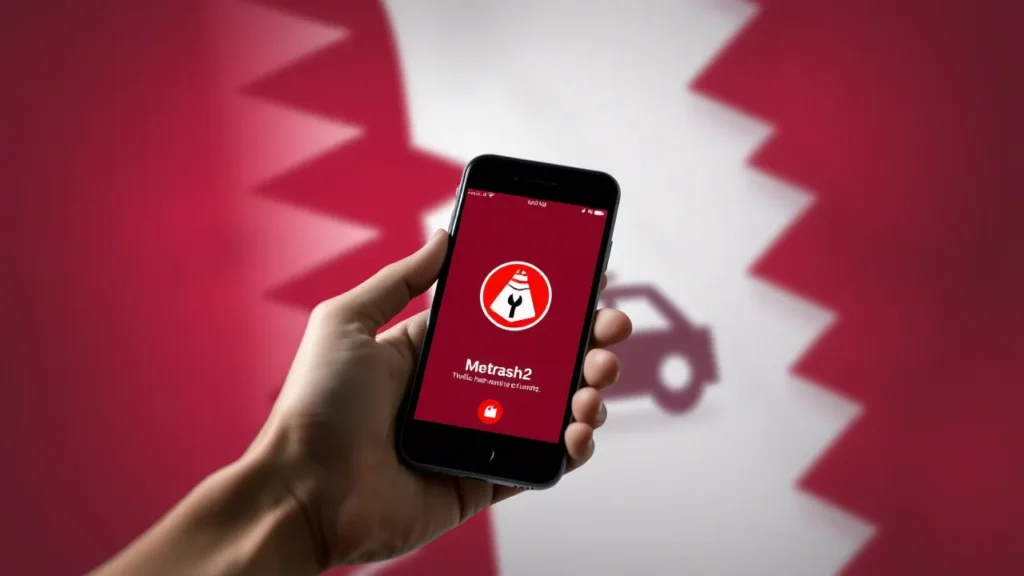
Step-by-Step Traffic Fine Payment Process
- Open the Metrash2 App
Log in using your QID and password. Make sure the app is updated to the latest version. - Tap on “Traffic Services”
This section includes fine inquiries, payments, and vehicle services. - Choose “Violation Services”
Then select “Pay Fines” to see a full list of your outstanding traffic penalties. - Review All Listed Fines
Each fine will display the date, time, location, and type of violation (e.g., speeding, signal jump, no parking). - Select the Fines You Want to Pay
You can pay one or all violations in one go. - Proceed to Payment
Pay securely using your debit or credit card. Payment confirmation will appear instantly. - Download or Screenshot the Receipt
It’s good practice to keep proof of payment for personal records or official purposes.
Important Notes for 2025
- Early payments may qualify for discounts up to 50%, especially for minor violations.
- Don’t ignore fines, as they can delay your QID renewal or exit permits.
- Traffic camera fines usually appear within 24–48 hours after the violation.
Digital fine payment through Metrash2 has made dealing with violations fast and hassle-free, aligning perfectly with Qatar’s paperless goals in 2025.
How to Apply for a Driving License Using Metrash2 in 2025
Gone are the days of lengthy paperwork to apply for a driving license in Qatar. With the Metrash2 app, you can start your application for a learner’s permit or full driving license right from your phone.
Step-by-Step Guide to Apply for a Driving License via Metrash2
- Login to Metrash2 App
Open the app and log in using your QID-linked mobile number. - Navigate to Traffic Services
Tap on “Traffic” from the main menu, then select “License Services”. - Select ‘Driving License Application’
Choose the option to apply for a new driving license or learner’s permit. - Upload Required Documents
You’ll be asked to upload scanned or photographed versions of:- Passport-size photo
- Valid QID copy
- Blood group certificate
- Eye test report (from an approved eye center)
- NOC (if required, depending on profession)
- Select Driving School
Choose from the list of approved driving schools in Qatar (e.g., Gulf Driving School, Doha Driving Academy). - Pay the Application Fee
Payment can be done directly in the app using a credit/debit card. - Receive Confirmation
You’ll get an SMS confirmation once your application is approved. The selected driving school will then contact you for further training and test scheduling.
Estimated Driving License Fees in 2025
| License Type | Fee (Approx.) |
|---|---|
| Light Vehicle (Private) | QR 250 – QR 300 |
| Heavy Vehicle/Truck | QR 400 – QR 450 |
| Motorcycle | QR 200 – QR 250 |
| Eye Test (if separate) | QR 50 – QR 100 |
Tip: Some driving schools may offer packages that include classes, theory sessions, and test fees bundled together.
Things to Keep in Mind
- You must be 18 years or older to apply for a light vehicle license.
- Eye test is mandatory for all first-time applicants.
- A NOC from employer may be needed depending on your job category.
- Always choose a reputable driving school with a high pass rate.
Metrash2 makes it easy to begin your driving journey in Qatar. Whether you’re new to the country or just turning 18, this process saves you time and effort.
How to Check Travel Ban in Qatar Using Metrash2 in 2025
If you’re planning to leave Qatar and want peace of mind, it’s smart to check if there’s any travel ban against your QID. The Metrash2 app lets you do this in seconds, no need to visit any office.
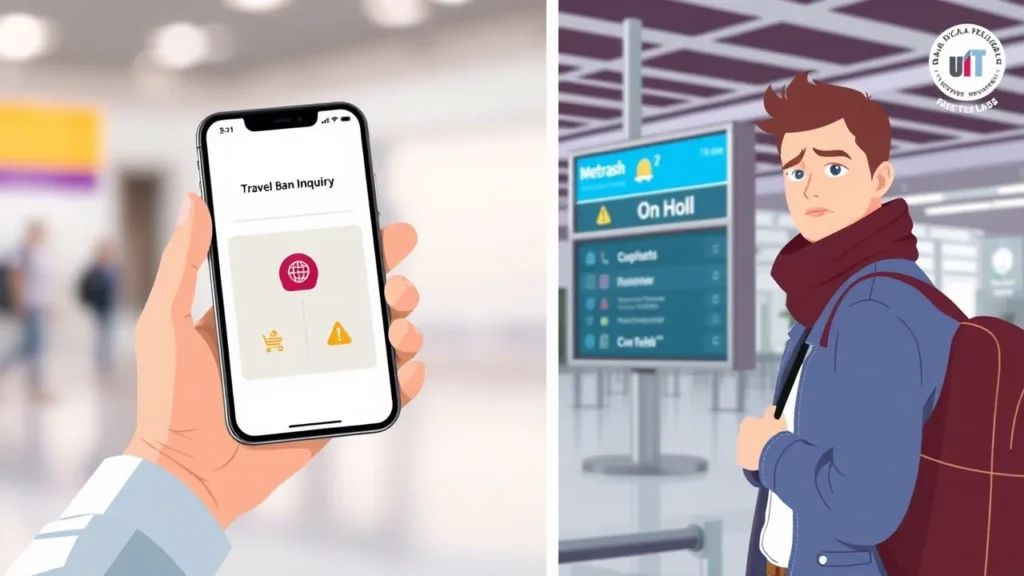
Steps to Check Travel Ban Status on Metrash2
- Open the Metrash2 App
Login using your QID and registered mobile number. - Go to ‘Inquiries’ Section
From the home screen, tap on “Inquiries”. - Select ‘Travel Ban’
Tap on “Travel Ban Details” under the list of inquiry services. - View the Status
The screen will display:- No travel ban – you’re clear to leave the country.
- Active travel ban – reason(s) and issuing authority will be mentioned (e.g., unpaid loan, legal case).
What Could Cause a Travel Ban in Qatar?
| Reason | Responsible Authority |
|---|---|
| Unpaid credit card or loan | Banks and Financial Institutions |
| Ongoing court case | Ministry of Justice / Police |
| Employment-related disputes | Ministry of Labour |
| Sponsorship/Residency issues | Ministry of Interior |
Note: A travel ban is not always notified to you in advance, so it’s best to check before booking international flights.
How to Remove a Travel Ban
- Settle the cause – e.g., pay your outstanding bank loan.
- Visit the authority that issued the ban.
- Once resolved, the ban is typically lifted within a few working days.
- You can confirm the removal through Metrash2 again.
Need Help?
If you’re unsure about the ban details:
- Visit the Ministry of Interior (MOI) Service Center
- Or call MOI helpline: +974 234 2000
Tip: Always check your travel ban status a few days before departure to avoid last-minute surprises.
How to Change Employer in Qatar Using Metrash2 [2025 Guide]
Thinking of switching jobs in Qatar? Good news, you no longer need to stand in long queues or deal with piles of paperwork. Thanks to the Metrash2 app, changing your employer (also called ‘change of sponsorship’) is now easier and faster than ever.
Eligibility to Change Employer
Before applying for a company change on Metrash2, ensure you meet these requirements:
| Criteria | Condition |
|---|---|
| Completed contract duration | At least 2 years with the current sponsor |
| Valid Qatar ID (QID) | Must be active and not expired |
| No pending legal or financial issues | No travel ban, fines, or criminal cases |
| Current employer notified (if required) | Depends on contract type and duration |
Steps to Apply for Change of Employer in Metrash2
- Login to Metrash2
Use your QID and registered mobile number. - Go to ‘Recruitment’
Tap on the “Recruitment” icon on the home screen. - Select ‘Change Employer’
Choose “Request to Change Employer” from the options. - Enter New Employer Details
- Company CR number
- Establishment ID
- Contact information
- Upload Required Documents
- Your employment contract
- NOC (if required)
- Other personal documents
- Submit the Request
Once submitted, your application will be reviewed by the MOI and the Ministry of Labour.
What Happens Next?
- If Approved:
You and your new employer will receive confirmation on Metrash2. Your QID will reflect the new sponsor. - If Rejected:
Documents Required for Employer Change
| Document | Required? |
|---|---|
| Copy of Passport | Yes |
| Qatar ID (QID) | Yes |
| Current Employment Contract | Yes |
| New Employment Offer Letter | Yes |
| NOC from Current Employer | Not always (depends) |
Note: Some categories no longer need NOC as per Qatar’s labour reforms.
How Long Does it Take?
- Processing Time: Usually between 7–10 working days
- Track Status: From within the “Recruitment” section on Metrash2
Tip: Confirm with your new employer that they have enough visa quota before applying.
Apply for Exit Permit in Qatar Using Metrash2
Exit Permit in Qatar – What Is It?
In Qatar, an exit permit allows expatriates (non-Qataris) to leave the country legally, especially those working under sponsorship (Kafeel system). Although many reforms have made exit permits unnecessary for most workers, some professions or sensitive sectors still require them.
So before making travel plans, always verify if your job category requires an exit permit.
Who Needs an Exit Permit?
You may still need an exit permit in the following cases:
- Working in government, military, or oil and gas sector
- Employed under private sponsorship (like domestic workers)
- Having a pending legal case or travel ban
- Some company-specific policies
How to Apply for Exit Permit via Metrash2 App
Metrash2 has made it very easy to apply and get approval within minutes. Follow these simple steps:
Step-by-Step Process:
- Open Metrash2 App
→ Log in using your QID and password or fingerprint. - Go to ‘Residency’ Services
- Tap on ‘Exit Permit Request’
- Choose your sponsor type (Government / Private)
- Enter your travel date and reason if prompted
- Submit your application and wait for sponsor’s approval
Exit Permit Types You Can Apply For:
| Permit Type | Validity | Approval Needed |
|---|---|---|
| Single Exit | 7 days | Sponsor’s approval |
| Multiple Exit | Up to 1 year | Company/Sponsor |
| Urgent Exit | Immediate (with reason) | MOI / Sponsor |
Track Exit Permit Status
To check whether your exit permit has been approved:
- Go to “Exit Permit Services”
- Tap “My Requests”
- You’ll see the status: Approved / Pending / Rejected
If rejected, contact your sponsor or HR department for clarification.
Important Tips Before Applying
- Don’t wait till the last day, apply at least 3–5 days before travel
- Check for pending fines or legal issues that may stop you from leaving
- Always ensure your QID and passport are valid
Report Lost ID or Passport Through Metrash2 App
Lost Your Qatar ID or Passport? Don’t Panic!
Losing your Qatar ID (QID) or passport can be stressful, but with Metrash2, reporting and applying for a replacement is fast and simple. You don’t even need to visit a police station for initial reporting anymore.
What Documents Can You Report Lost in Metrash2?
You can report loss of:
- Qatar ID (QID)
- Passport
- Driving License
- Vehicle Registration (Istimara)
- Resident Permit Card
- Health Card
Step-by-Step: How to Report Lost Document via Metrash2
- Open the Metrash2 App
→ Log in with your QID and password - Tap on ‘Report Lost Document’
- Select the type of document you lost (e.g., QID or Passport)
- Fill in the document details (e.g., ID number, passport number)
- Select where you lost it (e.g., home, public place)
- Confirm and submit your report
What Happens After Reporting?
Once reported:
- A temporary certificate will be issued
- You’ll receive a reference number
- This reference is needed for replacement request
- You may receive updates or be asked to visit the MOI office
Lost Document Fees in Qatar (2025)
| Document Type | Replacement Fee (QAR) |
|---|---|
| Qatar ID (QID) | 200 |
| Passport | Varies (Consult embassy) |
| Driving License | 150 |
| Vehicle Istimara | 100 |
Pro Tips
- Always keep digital copies of your documents
- Report immediately to avoid identity misuse
- If your passport is lost, inform your embassy or consulate too
Qatar ID for GCC Residents
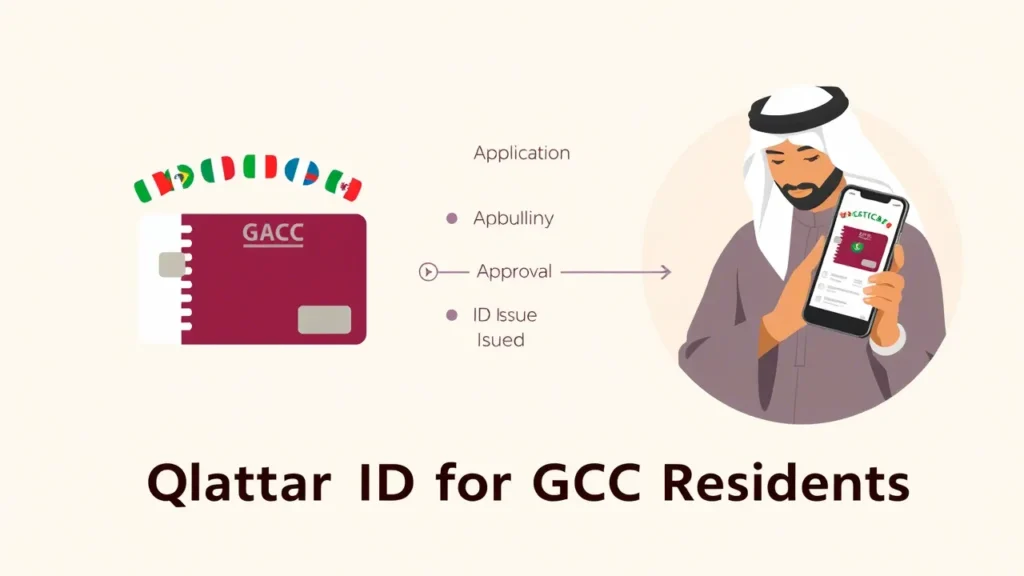
What is Qatar ID for GCC Residents?
If you’re a resident of any GCC country (Saudi Arabia, UAE, Kuwait, Bahrain, or Oman), you can enter Qatar and apply for a special visa linked with your GCC residency status. However, you don’t automatically get a Qatar ID (QID) unless you plan to live, work, or stay in Qatar for an extended period. In that case, your sponsor or employer can apply for a QID on your behalf, just like for any other expatriate.
Eligibility Criteria for GCC Residents
Not all GCC residents are eligible to apply for a Qatar ID. Here’s what typically matters:
- Must have a valid GCC residency permit.
- Must belong to a recognized profession (like engineers, doctors, IT professionals, etc.).
- Should not have any security restrictions in GCC or Qatar.
- Must enter Qatar on a GCC Resident Visit Visa or with an employment offer.
Can GCC Residents Use Their Existing IDs in Qatar?
No, your GCC residency card or ID is not a substitute for a Qatar ID. If you start a job or residency in Qatar, you must apply for a QID within a few days of entry. Without it, you won’t be able to:
- Sign tenancy contracts
- Open a bank account
- Get a driving license
- Use most government services
Key Points to Remember
- Entry is visa-on-arrival or e-visa, but long-term stay requires a QID.
- Employers are responsible for initiating the QID process for eligible GCC residents who come to work.
- Without a valid QID, your stay is limited and services are restricted.
Renewing QID for Expats Outside Qatar
Can You Renew Your QID While Outside Qatar?
Yes, you can. The Ministry of Interior (MOI) Qatar allows residents to renew their Qatar ID (QID) even if they are temporarily outside the country, such as for vacation, business, or emergencies. However, there are certain conditions and limitations.
Conditions for Renewing QID Abroad
To renew your QID while abroad, ensure the following:
- Your residency permit has not expired for more than 3 months.
- You have no legal restrictions or travel bans.
- Your employer/sponsor agrees to renew your ID on your behalf via MOI’s online portal.
- Renewal must be done before the 6-month grace period (from the date you left Qatar), or your residency may be automatically canceled.
You can apply through MOI Qatar or Metrash App using the same process.
QID Cancellation – When & Why It Happens
What is QID Cancellation?
QID Cancellation refers to the official termination of your Qatar ID (residency permit) by the Ministry of Interior (MOI). Once canceled, your residency status in Qatar becomes invalid, and you cannot legally reside or work in the country unless a new permit is issued.
Reasons for QID Cancellation
- Job Termination or Resignation
If your employment ends and you are not transferring to a new sponsor, your QID must be canceled. - Leaving Qatar Permanently
If you leave Qatar with no plans to return, your sponsor must cancel your QID to avoid legal complications. - Absence for Over 6 Months
Staying outside Qatar for more than 6 months continuously without a valid reason can lead to automatic cancellation. - Sponsorship Transfer Denied
If your request for sponsorship transfer is rejected, and you’re not hired elsewhere, your QID may be canceled. - Legal Issues or Violations
Involvement in serious legal violations, such as criminal activity, may result in forced cancellation.
How to Cancel QID in Qatar
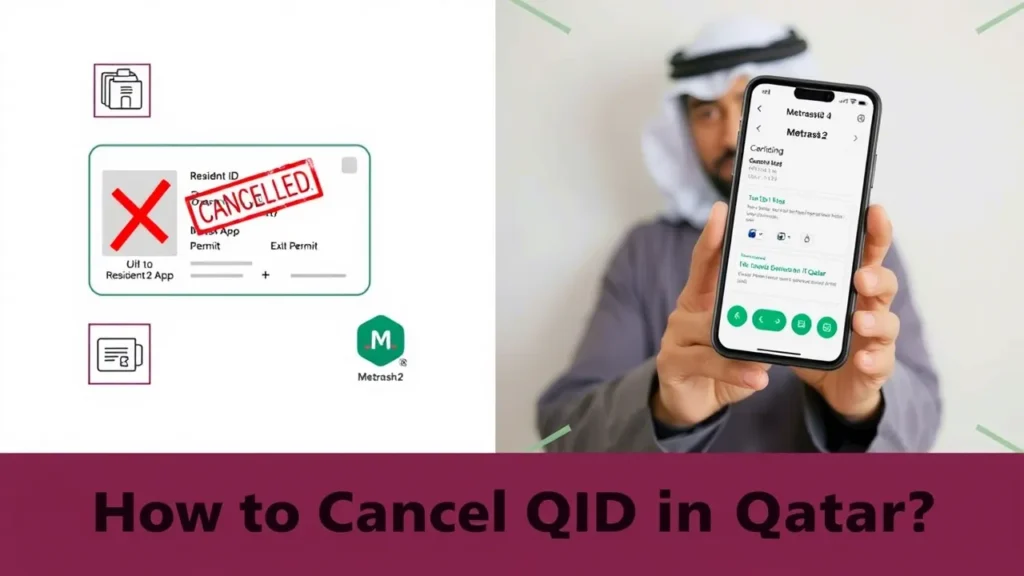
For Individuals:
- Visit your company PRO or sponsor.
- They will apply for QID cancellation via:
- Metrash2 App
- MOI Website
- Or by visiting the MOI Service Center.
For Companies/Sponsors:
- Log into the MOI portal or use Metrash2.
- Go to: Residency Services → Cancel Residency Permit.
- Enter the QID number and submit the request.
Important Reminders
- Once your QID is canceled, you must leave Qatar within the grace period (usually 7–30 days).
- A canceled QID cannot be reactivated, a new residency process must be started if you return.
- Employers are legally responsible for canceling the QID after employment ends.
QID for Newborns Born in Qatar
Do Newborns Need a QID in Qatar?
Yes, if your child is born in Qatar and either parent is a resident, the newborn must have a Qatar ID (QID). This ID acts as the child’s residency permit and is required for accessing healthcare, travel documentation, and other essential services.
How to Apply for QID for a Newborn
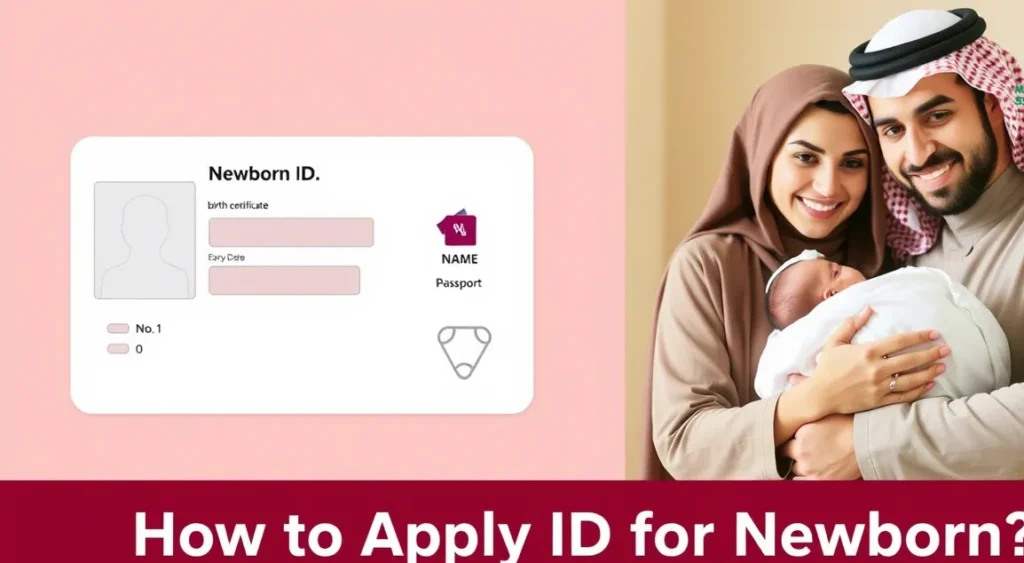
Step 1: Get a Birth Certificate
- Apply at Women’s Hospital or any authorized medical center.
- Documents needed:
- Parents’ QIDs
- Marriage certificate
- Baby’s hospital birth notification
Step 2: Apply for Passport
- Visit your embassy in Qatar to issue your child’s passport.
Step 3: Apply for QID via Metrash2 or MOI Center
- Submit the application for residency permit (RP) and QID using:
- Metrash2 app
- Or visit the MOI Service Center
Documents Required:
- Baby’s passport
- Birth certificate (attested)
- Parents’ QIDs
- Marriage certificate
- Passport-size photo of the newborn
Important Notes
- Apply for QID within 60 days of the child’s birth to avoid penalties.
- The baby’s residency will be linked to the father’s sponsorship (in most cases).
- Once approved, you will receive a smart QID card for your newborn.
FAQs
How to verify a Qatar visa online?
You can verify a Qatar visa online through the MOI Qatar Visa Services portal. Enter your visa number or passport number to check the status and validity.
How to apply for a visa in Metrash2?
To apply for a visa via Metrash2, open the app, go to “Visa Services,” and follow the step-by-step prompts. Make sure to have all required documents and payment methods ready.
How to register in Metrash2 Qatar?
You need a valid Qatar ID (QID), an active mobile number registered under your name, and the Metrash2 app installed. Use your QID and SIM card to complete the registration process.
How to pay visa fee in Metrash2?
Once your visa application is submitted via Metrash2, the system will guide you to the payment section. You can pay using a valid debit or credit card.
How can I apply for a Qatar visa online?
You can apply online via the MOI website, the Metrash2 app, or through the Hayya portal (for certain visa types). Requirements and application steps vary by visa category.
How much does a Qatar visa cost?
Visa fees vary depending on the type of visa. Typically, tourist visas cost around QAR 100–200, but always confirm on the official MOI website for the latest fees.
How long does the Qatar visa process take?
It usually takes 1–5 working days for a visa to be processed, depending on the type of visa and accuracy of submitted documents.
Conclusion
Using the Metrash2 app for Qatar visa and ID checks is one of the easiest ways to manage your official documents without wasting time in queues. From checking your visa status to renewing your Qatar ID or paying fines, everything is at your fingertips. Follow the steps in this guide, and you’ll save both time and effort while staying fully updated on your legal status in Qatar.